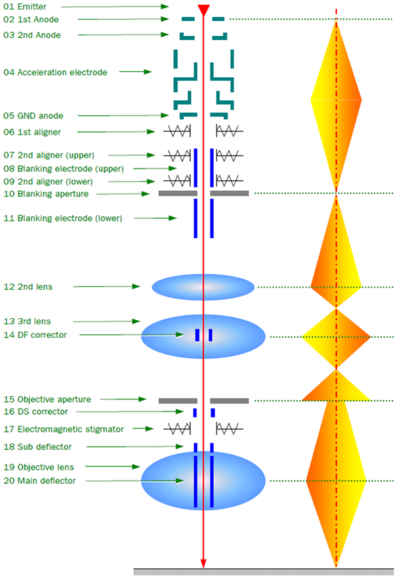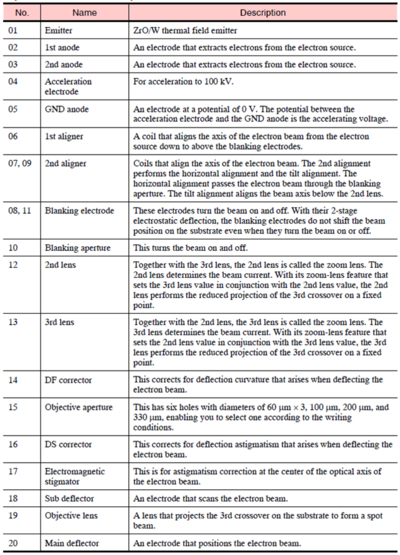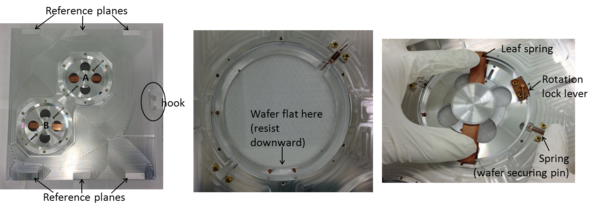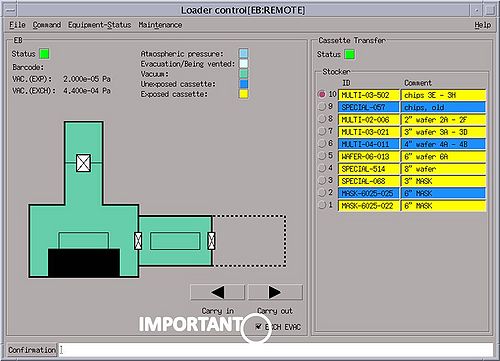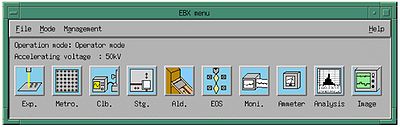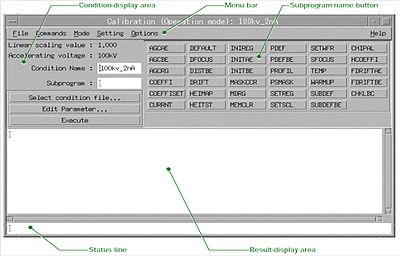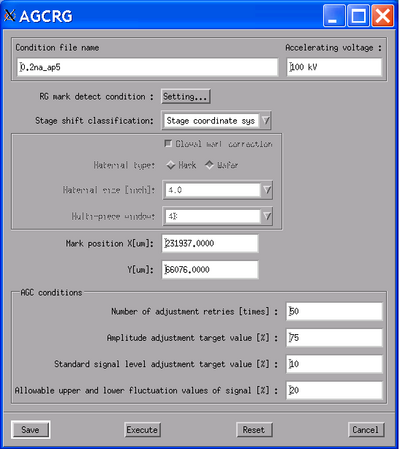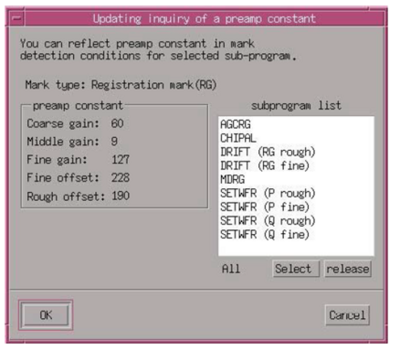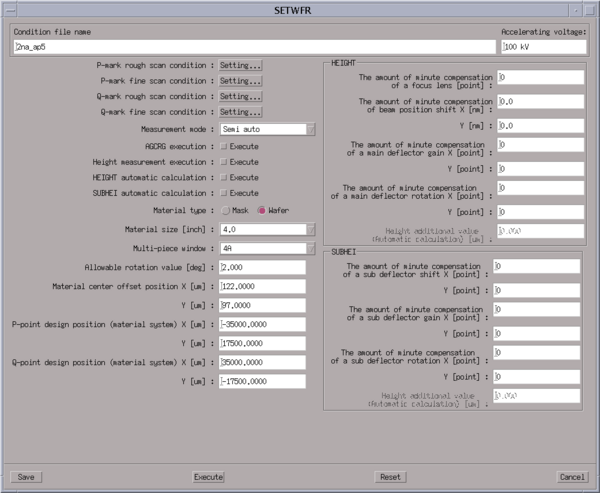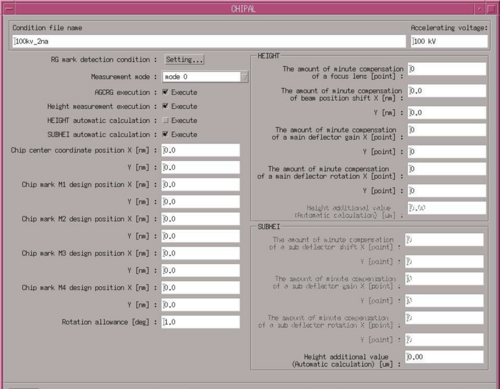Specific Process Knowledge/Lithography/EBeamLithographyManual
Purpose, location and technical specifications
The JEOL JBX-9500FS electron beam lithography system is a spot electron beam lithography system designed for use in writing patterns with dimensions from nanometers to sub-micrometers.
Substrates that needs e-beam exposure should be mounted in a cassette and transferred into the writer via the robot loader (autoloader).
To request for an e-beam training session, contact e-beam@nanolab.dtu.dk; a DTU Nanolab personnel will hereafter provide a time slot. For safety reasons, even fully trained users are only authorized to mount substrates into the e-beam cassettes but not authorized to load the cassettes into the autoloader.
To use the e-beam writer, book the machine via LabManager, and ask help from DTU Nanolab staff to load your cassette into the robot loader (autoloader).
After your exposure, fully trained users can unload their cassettes from the autoloader, unmount their substrates and leave the cassette on the designated table.
If you are prohibited to unmount your substrates before another user requires the cassette, you must accept that either the next user or DTU Nanolab personel unmount your substrates. When un-mounting someone's sample, please place them in a single carrier box, with your initials in parentheses, and write - out of E-beam - date - cassette and slot.
If your exposure extends into the next users booking, you accept that the next user can stop your exposure without warning - however fair information should be given.
Location
The e-beam writer is located in a class 10 (ISO 4) cleanroom with tight temperature and moisture control. The room must only be entered when the machines or equipment inside the room is intended to be used. Always wear face-mask and an extra pair of gloves when handling cassettes.
The computer controlling the e-beam (EWS/9500 New) is located in the controller room which is a class 100 cleanroom area. The computers supporting the conversion of the e-beam files are also located in the controller room.
Manuals
There are 4 manuals for the e-beam writer; apart from the main manual (this manual) there is a sdf and jdf-file manual, a BEAMER manual and a 2D mark detection manual. They can all be accessed from LabManager under Technical documents.
The original JEOL manual for the e-beam writer FS9500 is located on the O-drive: O:\CleanroomDrive\_Equipment\E-beam
Technical Specification
The system can be characterized as follows:
- The spot beam for electron beam writing is generated by a ZrO/W emitter and a four-stage electron beam focusing lens system, see illustration below.
- Electron-beam scanning speeds, f, up to 100 MHz are available (which is maximum scan speed).
- The acceleration voltage is 100 kV.
- The e-beam writer can pattern structures with a minimum reproducible resolution of 7 nm, depending on the resist type.
- The maximum field-size without stitching is 1000µm x 1000µm, but can be smaller if needed.
- The machine has cassettes that can contain either 6 wafers of 2” in size, 2 or 3 wafers of 4” in size, 1 wafer of 6” in size, 1 wafer of 8” in size, 4 chips of different sizes(slot sizes 4 mm, 8 mm, 12 mm, and 20 mm)
Pattern writing using the e-beam is implemented on a wafer or chip which has been coated with an electron beam sensitive resist. Both positive and negative types of resists for pattern writing can be used. In either case, the resist sensitivity Q (C/cm2) is a function of the beam current, I (A), the pattern writing area, A (cm2), and the pattern writing time t (s), as given below:
Q = It/A
The e-beam scanning speed f (Hz) is a function of the e-beam scanning step, p (shot step), as shown below:
f = I /(Qp2)
The e-beam writer has scan speeds up to 100 MHz available. The dose, Q, shot step, p, and current, I, is chosen to meet the requirement of the pattern to be written, the writing time available, and also to meet the requirement f<100MHz.
Rough estimation of exposure time

Based on the equations above, a rough estimate of the exposure time is easily calcualted. In the second sheet of the e-beam logbook, a simple program for calculating the scan speed frequency and an estimation of the exposure time can be found. Note, that the actual writing time will exceed the exposure-time, as the exposure-time calculation doesn’t include pre-calibrations and stage movement during exposure.
The area of your pattern can easily be found in L-edit by selecting all of your structure and use the area calculator in Tools/Add-Ins. If your pattern contains instances, you have to flatten your pattern (Cell/Flatten) before you use the area calculator; notice, however, that the flattening cannot be undone.
The machine has a number of objective apertures (no. 15 on above illustration of the column) in order to obtain different beam diameters in different current ranges. The available apertures are:
The beam diameter changes as a function of aperture size and beam current.
Mounting of chips or wafers into cassette
Authorized users are allowed to unload a cassette from the robot loader (autoloader) and mount their substrate but not allowed to load the cassette into the loader after mount.
We have one chip cassette, 2 2" cassettes, 2 4" cassettes, many 6" cassettes and 1 8" cassette. Some cassettes are made of Aluminum, others of Titanium. The thermal expansion coefficient of Ti is much lower than of Al; bear this in mind if you have crucial patterns to expose.
Keep an eye on the wafer orientation when you mount; the 2" aluminum cassette still have wafer orientation flat-up.
Wafer cassettes must be handled with great care and with an extra pair of clean gloves (to be found inside the e-beam room). Prevent any form of impact of the cassette and never touch the delicate parts of the cassette, i.e. the reference plane, reference marks or grounding pins. Take care that the cassette is not scratched against the metal table, always keep cleanroom side-sealed lintfree tissues between cassette and table.
General rules for handling cassettes and mounting wafers and chips into cassettes:
- Always wear face-mask and a new pair of gloves
- Never touch the reference planes, i.e. the six polished areas on the front side of the cassette
- Never lift the cassette in the hook
- Always check the wafer for loose parts or flakes before loading. In case of loose parts or flakes, stop mounting, discard or rework the sample and rethink your process.
- Always check the cassette for loose parts, dust and particles.
- For chips: Make sure the chip size is at least 2 mm larger than the slot opening. Be careful when mounting the plate; it will get stuck easily if mounted askew. Always check that the 12 large screws are tight.
- For wafers: When mounting a wafer, hold the spring (wafer securing pin) back when putting the wafer and the plate into the cassette, especially on the 2" cassette (the spring can lift the wafer). Tighten the leaf spring first, then release the spring and tighten the rotation lock lever.
- Inspect the front side of the cassette carefully after mounting the chip/wafer; a small gap between substrate and cassette will lead to a failure in HEIMAP and no exposure is thus possible.
Seen from the front-side of the cassette with the hook to the right, the workpiece windows (wafer positions) are named A, B, C etc in reading-direction from top left to bottom right.
Optical pre-alignment of wafers

1. Carefully position the cassette face down on the optical aligner stage; make sure that the cassette is completely aligned with the stage before clamping the cassette to the stage. The hook of the cassette should turn away from yourself, i.e. towards the wall.
2. Open the Pre-Alignment Microscope System (PAMS) tool and Kappa Image Base from the Desktop. In Kappa Image Base, click ‘Open/Close Control Dialog’ in ‘Camera’. Click on the screen-icon to open camera view and the ‘>>’-icon to open the control dialog. If no contact can be reached to the camera via Kappa Image Base, restart the computer (login: cleanroom, password: Renrum12).
3. Turn on the yellow light. Align the stage to the zero-marker, and press x and y on the sensor controller. This zeros the position of the software according to zero of the stage. Always zero the stage at maximum magnification.
4. In PAMS, choose JBX-9300FS and correct wafer size and position in the workpiece window. Enter the P and Q mark design positions (i.e. L-edit coordinates).
5. Find the P mark at maximum magnification. Click ‘Get P’. Repeat the procedure with the Q mark. Calculate gain and rotation by clicking 'Calculate' and log the results in the Log-window by clicking 'Log result'. Switch off the yellow light after use.
6. Save the alignment information (File/Save). The file should be saved under your name and date, eg ‘mettekjan312012.txt’, in the folder ‘C:\1 temp’. This file should be transferred to the e-beam computer 9500 by using FFFTP to the folder ‘\home\eb0\jeoleb\job\mark’.
7. In the jdf-file, the theoretical (L-edit/CleWin) position of the P and Q marks should be defined. In the sdf-file the mark-detection should be set to semi-automatic 'S' (see section 7 in this manual and the separate sdf- and jdf-file preparation manual).
Load and unload of cassettes into/from the e-beam writer
Load and unload of cassettes into/from autoloader
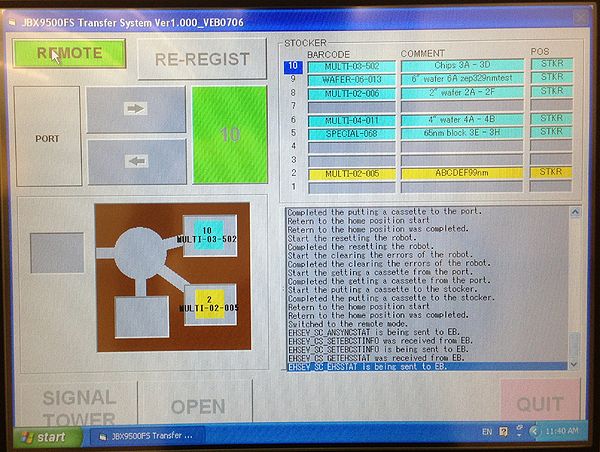
For safety reasons, users are only authorized to unload cassettes from the autoloader and to load empty cassettes into the autoloader.
Load and unload of cassettes into the autoloader can only be done via the touch-screen on the autoloader itself.
To load a cassette:
- Set the interface in LOCAL, by clicking REMOTE (clicking this button toggles between REMOTE and LOCAL)
- Click OPEN and open the door
- Carefully put the cassette onto the platform with the hook away from yourself
- Close the door and click CLOSE
- Click the large green button (with number) until you reach the slot number you wish to load your cassette to
- Click arrow right. Confirm the transfer by clicking START (or click CANCEL if you regret). Do not change the comment.
- After transfer, set the autoloader back in REMOTE
To unload a cassette:
- Set the interface in LOCAL, by clicking REMOTE (clicking this button toggles between REMOTE and LOCAL)
- Click the large green button (with number) until you reach the slot number you wish to unload your cassette from
- Click arrow left. Confirm the transfer by clicking START (or click CANCEL if you regret).
- Click OPEN and open the door
- Carefully take the cassette from the platform and put it on the lint-free tissues on the table
- Close the door and click CLOSE
- Set the autoloader back in REMOTE
Transfer of cassettes between autoloader and e-beam writer
You can load the cassette into the e-beam writer from the loader control program (Ldr) from EBX Menu. This operation requires the autoloader to be in REMOTE.
To transfer a cassette from the autoloader into the e-beam writer:
- Choose the right cassette from the 'Stocker' window (red dot), and
- Click 'Carry in'
To transfer a cassette from the e-beam writer to the autoloader:
- Choose the right cassette from the 'Stocker' window (red dot)
- Tick the 'EXCH EVAC' on (This is important, otherwise you'll leave the exchange chamber ventilated)
- Click 'Carry out'.
If you by accident unload a cassette without evacuating the exchange-chamber, you must tick 'EXCH EVAC' and load your cassette onto stage and unload it to the autoloader again.
Calibration of condition file
From the EBX menu on workspace 1, open the calibration window ‘Clb’. From this window, a previously used condition file (calibration file) dedicated to a certain aperture setting and current setting is loaded, re-calibrated, and saved again.
Calibration of condition files normally consists of a numer of subprograms listed in the table below. The subprograms listed in the blue part of the table are a part of the 'daily' batch of programs.
| Calibration of condition files | |
|---|---|
| Subprogram | Explanation |
| CURRNT | The stage moves the Faraday's cup to the beam and the machine reads the value of the cup. The machine measures the beam current 5 times and calculate the average of the beam current based on these 5 measurements. |
| INITAE | The AE marks (Absorbed Electrons) is a mark type that is connected to a pn-junction, i.e. the current abosrbed in the mark is measured. The AE mark is a knife-edge mark, i.e. is has (originally) very sharp edges. When the beam (with a well-known frequency) scans over this type of mark and absorbed current simultanously is measured, an estimate of the beam diameter can be found. INITAE is a subprogram that finds the AE mark and scans it for testing that the machine can find the mark. |
| INITBE | The BE mark (Backscattered Electrons) is a mark type that consists of a suspended grid of metal. The openings in the grid is 500 microns in both X and Y. When the beam scans over this type of mark, backscattered electrons are detected with the BE detector inside the chamber. This type of mark is used to correlate stage position and beam position during calibration. INITBE is a subprogram that find the BE mark and scans it for testing that the machine can find the mark. |
| SFOCUS | This subprogram finds the minimum beam diameter by scanning an AE mark while changing the focus of the objective lens. The objective lens is defined to be in focus where the machine finds the minimum beam diameter. This program can also be used to obsrve the depth of focus of a certain condition file. |
| PDEFBE | Using a BE mark, this subprogram corrects deflection gain and rotation of the main deflector |
| DISTMEM | |
| DISTBE | This subprogram measures and corrects the deflection distortion of the beam in the entire writing field (using both deflectors to deflect the beam). The most important input parameter of this subprogram is the 'allowable convergence value which ideally is set to a few nanometers above the convergence value output of PDEFBE. For 0.2 nA, a reasonable convergence value is e.g. 8 nm. |
| SUBDEFBE | Using a BE mark, this subprogram corrects deflection gain and rotation of the secondary (sub) deflector |
| DRIFT | |
| HEIMAP | |
| SETWFR | |
| CHIPAL | |
Load and restore a condition file
- Load and restore a condition file, click ‘Select condition file...’, choose the file from the list, e.g. ‘0.2nA_ap7’ and click OK. Restore the file by clicking ‘RESTOR/Edit Parameter...’. From the RESTOR window, click ‘Excecute’; the machine will now restore the conditions of the colum, this will take a few minutes. Exit the RESTOR window by clicking ‘Cancel’.
CURRNT, INITAE, and INITBE
- Execute ‘CURRNT’ click ‘CURRNT/Execute’. The program ends by stating the average value of five measurements of the e-beam current; write this average current in the logbook.
- Execute INITAE; click 'INITAE/Execute'.
- Execute INITBE; click 'INITBE/Execute'.
Execute 'daily'
- Execute the pre-defined set of sub-programs called ‘daily’: click 'Commands/Batch...'. Click ‘Condition file...’, choose ‘daily’, and click OK and execute. This set of programs takes around 8-10 minutes to run.
SFOCUS
PDEFBE
DISTBE
SUBDEFBE
DRIFT
- Edit and execute ‘DRIFT’: click ‘DRIFT/Edit Parameter...'. Select ‘Acquisition of bottom BE mark’, and click ‘Save’ and ‘Execute’. Exit the window by clicking ‘Cancel’. If you are calibrating the high current of a double-current exposure you should increase the scan width to 40 microns and note the position of the drift mark. When calibrating the low current of a double-current exposure, make sure DRIFT scans the same drift mark as the high-current condition file.
HEIMAP
Mask writing mode (first print) With the path DRF5M, which is recommended for first print exposures (mask writing mode), HEIMAP is executed right before the machine starts the exposure and the machine will use the HEIMAP settings saved at this point.
The e-beam software can only save and use one pitch-setting, even if you expose two wafers/chips. Therefore, perform and save HEIMAP with the settings you wish to perform right before exposure.
Direct writing mode (with alignment)
When the exposure is performed in direct writing mode, i.e. the pattern is aligned to P and Q marks on the wafer and/or virtual chip mark detection is obtained, the result of HEIMAP is discarded and can be omitted in initial calibration. In this case, HEIMAP can be executed to check the substrate has been mounted correctly in the cassette.
HEIMAP measures the height of the substrate with a laser beam, the beam spot size onto the substrate is 0.94 mm x 0.08 mm. It is important to measure height at substrate positions where the beam is not deflected from holes or mesas.
- Click 'HEIMAP/Edit Parameters...'. Enter
- Material type: Wafer (unless you expose a mask)
- Material size: The size of loaded wafer in units of inches, i.e. 2, 4 or 6. If you use the chip cassette or the 65mm stamp cassette, choose 3".
- Multi-piece window: the location of the wafer/chip. You should perform HEIMAP on all loaded wafers/chips.
- Zigzag: use X->Y
- Number of height measurement points X, Y: standard is 5 in both X- and Y-direction.
- Height data measurement pitch: define the pitch of the measurements points to fit the size of the exposed pattern.
- Insert an offset to the measurements if your pattern is located away from (0,0).
- DO NOT change any other parameters in HEIMAP
- Save the settings by clicking 'Save', and execute the program.
- When the program has been executed, the result of the test will appear in the result-display area of the calibration window. The measured height in the 25 points should not deviate more than +/- 50 mu.
- (Execute SETWFR and CHIPAL - If you are aligning in semi-automatical mode, see section 7)
- Save the condition file by clicking 'Save/Edit Parameter...'. Click 'Acquisition of latest status' to the right and (after the parameters appear in the window) click 'Apply/Save'. Note in the status line that the condition file has been saved.
Exposure of mgn-files
- Open the exposure program, ‘Exp’, from the EBX Menu.
- Find and load your magazine file: click ‘File/Magazine File’ and choose the magazine file from the location ‘/home/eb0/jeoleb/job/danchip’.
- Check that the name of the desired magazine-file appears in the Magazine filename field, then click ‘Execute’.
- Click ‘YES’ if you agree on the information in the ‘Pattern Writing Execution Check’-window.
Before the exposure starts, some inital calibration will be performed such as CURRNT and HEIMAP. When measuring HEIMAP, the last saved condition of HEIMAP will be used.
After finished exposure, the machine will display whether the exposure succeeded.
Alignment of wafers or chips
Alignment of wafer or chip requires specific training.
First time you align on a set of wafer marks, you need to optimise the gain settings of the scan. This is done by the subprogram ACGRG.
When the gain settings are known, you can execute SETWFR and CHIPAL.
AGCRG
If the program does not find the mark, try a larger scan width and execute AGCRG again, and/or try to scan 'Y only' instead.
If the program still does not find the mark you can find it manually using the SEM. Remember to minimise the use of SEM:
- Open the Stage program from EBX menu
- In 'sspvideo' click beam/beam-off
- 'Move stage to mark position (setting/movement)
- In 'sspvideo' click 'change/BE SEM'
- open 'adjust' and 'Setting' and start the SEM.
- Find the mark ROUGHLY and turn off the SEM again.
Enter approximate mark position into AGCRG and execute AGCRG again.
SETWFR
Before saving your condition file you should run the sub program 'SETWFR'.
SETWFR will scan your P and Q marks and align the exposure to the position of these.
From the calibration window, click 'SETWFR/Edit parameters'. Fill out the SETWFR parameters.
- Choose measurement mode 'Semi Auto'
- enter the material size and slot number (e.g 4A)
- enter the material center offset (from the pre-alignment) and L-edit coordinates of P mark and Q mark.
- In P-mark rough/fine scan settings, adjust scan settings and enter the width of your marks. Also check the gain settings are ok.
- Repeat point 4 for Q-mark rough/fine
- Click save and execute the program.
Standard gain setting for gold wafer marks or etched marks (5-10 µm deep):
BE Coarse gain 1 BE Middle gain 14 WAVE offset 128 BE Fine gain 128 BE offset 2020
When the subprogram 'SETWFR' has found the P and Q marks
When SETWFR executes successfully feedback the 'P mark offset' to the OFFSET in the sdf file and re-compile the mgn-file.
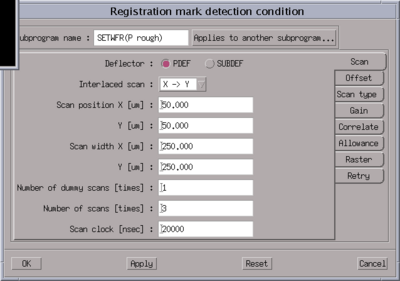
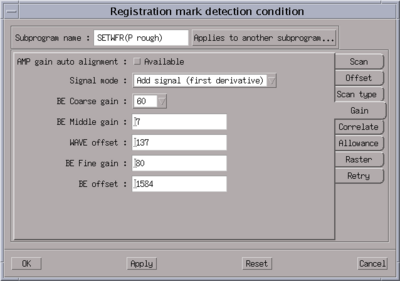
If the program cannot find the marks, you can either adjust the scan conditions, or gain settings. Also, test SETWFR again with 'OFFSET (P-mark)' from the pre-aligner output.
Find the mark manually and let SETWFR scan the mark to align the sample:
As a last alternative, you can chose to find the mark manually; this is however not recommended.
SETWFR will ask you whether you wish to find the mark manually, click OK.
- In 'sspvideo' click 'change/SEM'
- open 'adjust' and 'Setting' and start the SEM.
- Center the mark ROUGHLY and turn off the SEM again as fast as possible.
- Click to continue the SETWFR scan at your present position
- It might be necessary to repeat the procedure with the Q-mark.
Please note that you should NOT align with the SEM but only roughly center the mark so you are sure the mark will be scanned with your scan settings.
If SETWFR still cannot find your marks
Unload the cassette, unmount your chip/wafer and remove the resist from your chip/wafer marks. Mount, pre-align and load your sample again and execute the exposure using manual alignment (see procedure in troubleshooting).
CHIPAL
Before saving your condition file you should run the sub program 'CHIPAL'.
CHIPAL will scan 1 or 4 of your chip marks and align the exposure to the position of these. Also, if HSWITCH is set to measure height in chip mark positions, the beam will be focused to the (average) height of the substrate near chip marks.
During calibration, CHIPAL can be tested on one chip by the subprogram CHIPAL: From the calibration window, click 'CHIPAL/Edit parameters'. Fill out the CHIPAL parameters:
- Choose 'mode 1' if you have 1 chip mark per chip or 'mode 4' if you have 4 chip marks per chip
- If 'AGRCG' is executed, the machine will optimise the gain settings before mark detection; this is not recommended. Use instead same gain settings as in SETWFR. If the gain settings need to be adjusted for chip mark detection, use the subprogram 'AGRCG' on your chip mark (see section 7.1)
- Leave 'Height measurement execution', 'HEIGHT' and 'SUBHEI' unmarked.
- Enter the center position of one of your chips in 'Chip center coordinate position'; this position is in wafer coordinate systems.
- Enter chip mark positions of M1-M4 in chip coordinate system, i.e. if you have a chip mark 1 mm x 1 mm from the center of the chip, M1 coordinates are (X,Y)=(1000,1000).
- Save and execute the program.
If the program can not detect your chip marks, change the scan conditions ('RG mark detection condition') and try again.
Troubleshooting
No EBX Menu is open in any of the desktops: Open a console (click on arrow above the text ‘CPU’ on bottom menu bar) and from location (DTU)/ type ‘ebxmenu’.
The ACHK or WRTEST programs are nowhere visible: Open Analysis form EBX Menu; from here you can find ACHK and WRTEST.
I forgot to tick the EXCH EVAC before transferring my cassette from the e-beam writer to the autoloader: Transfer your cassette back into the e-beam ('Carry in'), then tick 'EXCH EVAC' on, and click 'Carry out' to transfer the cassette to the autoloader and pump down the exchange chamber
Basic unix operations
cd job Change directory to 'job' cd .. Go one directory up (parent directory) dir List the directories and folders CTRL+p (CTRL+n) Scroll to previous (next) command Click on middle mouse button Copy highlighted text, or paste copied text Tripple-click on left mouse button Highlights all text in a window (works in some windows only)
Calibration problems
No current can be detected when executing CURRNT: Use another condition file or call one of the contact persons to get help.
The DISTBE subprogram runs for more than 15 minutes:
- Stop the subprogram from the calibration window (Command/Subprogram Stop).
- Click 'DISTBE/Edit Parameter'. Click 'Settings'.
- Change the scan position by 0.2 microns, both in X and Y.
- Add a few nanometer to the 'allowable convergence value'.
- Save and execute DISTBE again.
If DISTBE runs successfully, acknowledge the 'write to memory'-request, and run the last subprogram of the 'daily' batch manually. If it does not help, call one of the contact persons for help.
The detection of AE/BE or wafer marks gives an either too saturated or too noisy signal:
- Edit the AGCAE/AGCBE or AGCRG programs by entering the position of your AE/BE or wafer mark and execute the program.
- When the program finish successfully, apply the settings to other relevant subprograms; see 'the INITAE or INITBE mark cannot be detected' section.
The INITAE or INITBE mark cannot be detected:
The system has probably drifted too far away from the mark to be able to detect the mark. Increase the scan width by doing this:
- Highlight INITAE and click 'Edit parameter'
- From the INITAE window, click 'AE mark detection condition Setting'
- Increase the scan width to around 40 µm, click apply, and execute INITAE again
- If the mark has been detected, click Update in the INITAE-window when the subprogram has finished
- Decrease the scan width to its original value, click apply and execute INITAE again
The same procedure applies to INITBE; here, the scan width can be increased to more than 40 µm, though. If the marks still cannot be detected, call one of the contact persons to get help.
When the AE and BE marks has been found, the settings should be applied to all other relevant subprograms:
- Click 'Setting..' in the INITAE window
- Click 'Applies to another subprogram' in the 'detection condition' window
- Click 'All Select' in the 'applies to another subprogram' window; this highlights all subprograms on the list. Click 'Subprograms that can be set' to execute.
The same procedure applies to the BE mark detection. Test whether subprograms can be executed by running e.g. SFOCUS and PDEFBE (quite short programs).
Alignment problems
SETWFR cannot detect my P and Q marks: Unload your wafer/chip, remove the resist from your wafer marks and repeat your exposure with manual alignment:
Alignment commands for manual alignment (see 'sdf- and jdf-file preparation' manual):
- Change the global mark detection in the sdf-file: GLMDET M (i.e. manual detection). Recompile the magazine file.
- Calibrate as without alignment.
- Execute exposure, wait until the machine prompts for action:
- The machine will start a subprogram 'SETWFR' right before the exposure and move the stage to the position of the P-mark as stated in the jdf-file. Click 'YES' to manually align the machine to the global marks. In order to move the stage to the correct position of the P-mark (as detected with the optical pre-alignment), open the 'Stg' program from the EBX Menu.
- Move the target position (stage position) by clicking 'Setting...' and edit the X and Y parameters to the values found from the pre-alignment. Click 'Movement' to execute the movement.
- From the sspvideo (can be opened by 'Image' from the EBX Menu), start the SEM from 'Change/SEM'. Adjust the Brightness/Contrast and scan width by opening the Image Setting and Image Adjustment windows ('Setting...' and 'Adjustment...' buttons).
- Find the P-mark by adjusting the stage position using the step movement from the stage controller. When the mark is centered, click 'Pattern writing continuation' and repeat the procedure for the Q-mark. Finish the global alignment by clicking 'Pattern writing continuation', and the exposure will start.