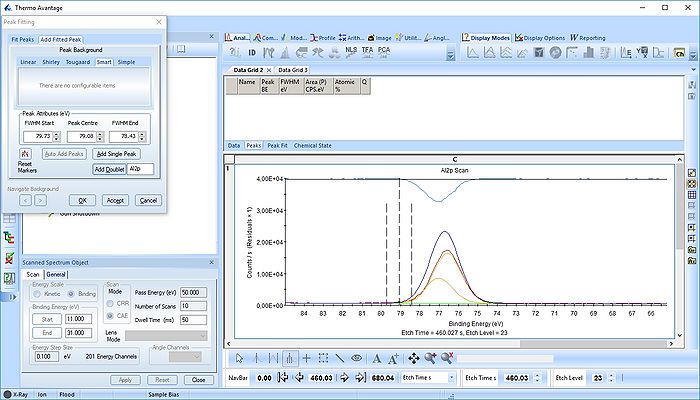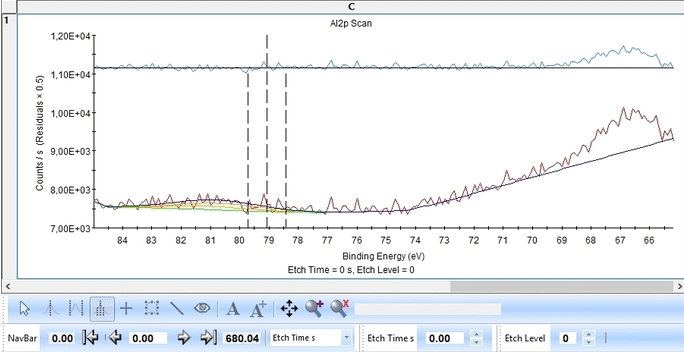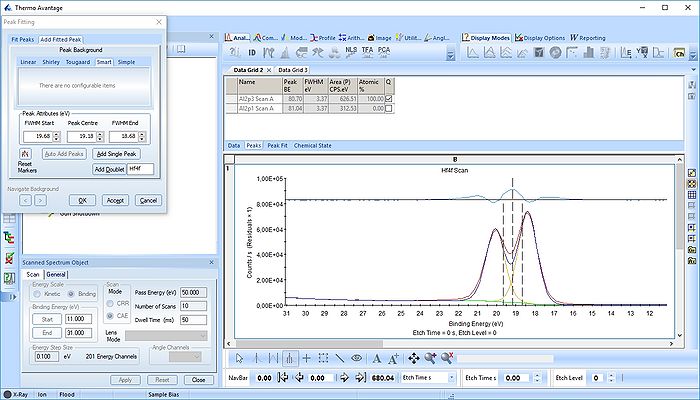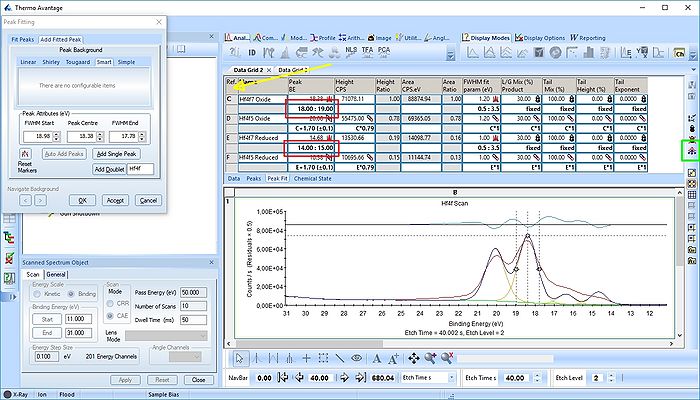Specific Process Knowledge/Characterization/XPS/Processing/ALDSandwich1/3scanned
Processing of high resolution scanned spectra
The analysis is continued from here.
It is usually a good idea to have a look at XPS Knowledge view of each element before the analysis of each element.
The Al2p peak
We start with the Al2p scan. Below is shown the etch level 23. Click 'Peak Fit' and select 'Add doublet' (Not 'Add Single Peak' ). In the tab 'Fit Peaks' of the 'Peak Fitting' panel click 'Fit All Levels'.
So far we did not add any constraints at all. That means the Al2p spin orbit doublet is free to move anywhere to find a minimum error.
Scrolling through the etch levels (seen in the bottom of the image below slightly to the right) one can see that the fitting is good. There is some energy shifts around etch levels 22-24 but we will ignore that for now. Whether caused by actual chemical shifts (the appearance of intermediate oxidation states of Al2p that causes the spectrum to shift) or poor energy calibration is too soon to say. The O1s peak will probably hold some clues about this.
The Hf4f peak
The Hf4f peak is fitted next. Maximize the peak and click 'Peak Fit'.
Etch level 0 shown above only contains the oxidized Hf4f peak - it does not have any information on the location of any reduced states. Therefore scroll to etch level 2 and add two doublets. With two or more peaks in the fitting routine we have to add some constraints on the peaks in order to maintain order and physics.
In image above the following has been done:
- Two Hf4f doublets are added and labelled 'Oxide' and 'Reduced'. Both peaks of each spin-orbit couple are renamed.
- Two constraints are added on the binding energies as indicated with red boxes: The binding energy of Hf4f7 oxide peak is constrained within the [18-19 eV] range and the reduced Hf4f7 peak is constrained within [14-15 eV].
- In order to apply the binding energy constraints and the changes in peak names to all etch levels, we first select the entire peak fit table by pressing the upper left corner of the table labelled 'Ref.' (indicated by the yellow arrow).
- With the entire peak table highlighted press the 'Propagate constraints and values to all levels' to the right of the table (indicated by a green square).