Specific Process Knowledge/Lithography/EBeamLithography/JEOL Compilation Computer
From the external Beamer PC it is possible to remotely compile job files on the JEOL Compilation Computer (JCC), thus it is possible to verify that job files compiles as intended. Once a set of job files are found to compile as intended they can then be moved to the JEOL 9500 computer.
The following describes how to move files to the JEOL Compilation Computer and how to remotely access it from the external Beamer PC.
Moving files with FFFTP
Files are moved with FFFTP. The first time you have to set up and save the connection. To do this open FFFTP and click New Host.... Use the following settings:
- Profile Name: JEOL Compilation Computer
- Host Name/Address: 10.128.40.186
- Username: jeoleb
- Password/Phrase: Jeoleb
- Initial Local Folder: This is your source folder, click the three ... and link to your M-drive or similar
- Initial Host Folder: /home/eb0/jeoleb/pattern/danchipv30
Then click OK and Connect. FFFTP will now open with your source folder on the left and destination on the right. V30 files are placed in one folder while SDF/JDF/JDI are placed in another folder. The folder structure is identical to the JEOL 9500 computer and is:
- SDF/JDF/JDI: /home/eb0/jeoleb/job/danchip
- V30: /home/eb0/jeoleb/pattern/danchipv30
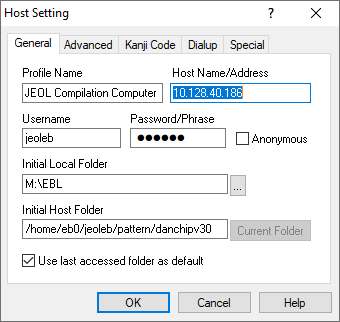
|
|
Setup of FFFTP for file transfer to the JEOL Compilation Computer. Illustration: Thomas Pedersen. |
Accessing the JEOL Compilation Computer interface
In order to access the JCC you must launch Xming. It is found in the Windows Start menu. Once you click it nothing seems to happen, no program window will open. Xming should however appear in the system tray.
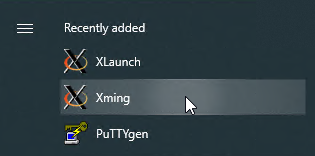
|
|
Start Xming. Illustration: Thomas Pedersen. |
Next, start a PuTTY terminal, this is also found in the Windows Start menu. For first time use, the connection has to be defined and saved. To do this:
- In the Session tab enter 10.128.40.186 in the Host Name (or IP address) field
- Go to the Connnection -> SSH -> X11 tab and tick the Enable X11 forwarding field
- Save the setup from the Session pane with an appropriate name
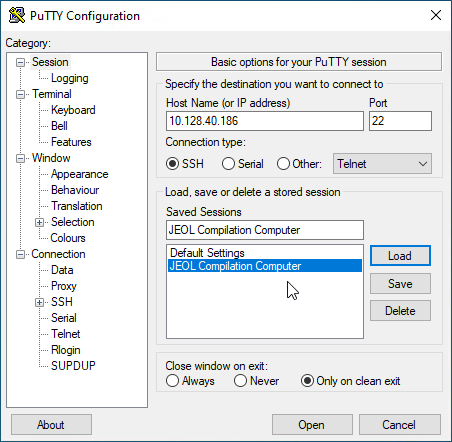 |
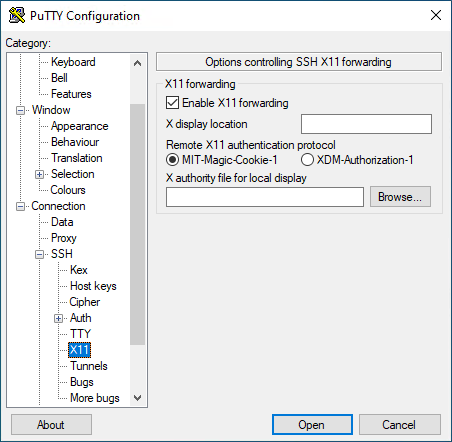
|
|
Setup of PuTTY terminal. Illustration: Thomas Pedersen. | |
Once the connection is defined, click Open. The PuTTY terminal window will now open and ask for the username and password. Just as on the JEOL 9500 system the username is "jeoleb" and the password is "Jeoleb". Once connection is made the terminal behaves just as a terminal on the JEOL 9500 system, hence one can change directory with the CD command. Change to the working directory by typing CD job/danchip.
