Specific Process Knowledge/Pattern Design/CleWin: Difference between revisions
No edit summary |
|||
| Line 8: | Line 8: | ||
<BR> | <BR> | ||
== Mask Design Software == | == Mask Design Software == | ||
At DTU Nanolab we offer all users of the cleanroom '''free access to CleWin | At DTU Nanolab we offer all users of the cleanroom '''free access to CleWin 6''' for their mask layout. | ||
<!-- We have at least 50 floating licenses for concurrent usage.--> | |||
On 01 September 2024, our license for Clewin 5 expired and '''Clewin 6''' is available instead. It is available as evaluation version and expires on 01 September 2025. | |||
Find the official userguide to Clewin | Find the official userguide to Clewin 6 (''CleWin6Help.pdf'') in your local CleWin6-installation directory. Standard directory: '''C:\Program Files\CleWin6.1 evaluation version''' (for Clewin 5: C:\Program Files (x86)\CleWin5). | ||
=== CleWin 6 - installation on your Windows PC | To help you get started, we also offer a self study [[LabAdviser/Courses#The_Mask_Design_TPT|Mask Design course]]. | ||
=== CleWin 6 - installation on your Windows PC === | |||
[[File:Clewin_in_DTU_Software_Center.jpg |right|300px|thumb|CleWin 5 software package]] | [[File:Clewin_in_DTU_Software_Center.jpg |right|300px|thumb|CleWin 5 software package]] | ||
| Line 33: | Line 35: | ||
<!-- | <!-- | ||
# You will be asked for a registration file. Open the file <code>clereg.dat</code> you received earlier. | # You will be asked for a registration file. Open the file <code>clereg.dat</code> you received earlier. | ||
# You should now be ready to use Clewin | # You should now be ready to use Clewin 6. | ||
*Update Clewin | *Update Clewin 6: | ||
# Open Clewin | # Open Clewin 6 | ||
# Save any unsaved work. | # Save any unsaved work. | ||
# Click on '''Help''' in the menu bar. | # Click on '''Help''' in the menu bar. | ||
# Click on '''"Check for updates..."'''. | # Click on '''"Check for updates..."'''. | ||
# If an update is available it will be downloaded and you will be prompted to restart Clewin | # If an update is available it will be downloaded and you will be prompted to restart Clewin 6. | ||
# Done! | # Done! | ||
--> | --> | ||
| Line 45: | Line 47: | ||
* Note! please uninstall Clewin when you finish your study at DTU. Each installation consumes one of our licenses. | * Note! please uninstall Clewin when you finish your study at DTU. Each installation consumes one of our licenses. | ||
Please contact [mailto:jehan@dtu.dk?subject= | Please contact [mailto:jehan@dtu.dk?subject=CleWin6%20install Jesper Hanberg] if you have any problems. | ||
=== CleWin | === CleWin 6 - installation on your Apple or Linux computer === | ||
For this to work your need to run some kind of Windows emulator on you Apple or Linux machine. | For this to work your need to run some kind of Windows emulator on you Apple or Linux machine. | ||
Revision as of 23:32, 24 February 2025
The content on this page, including all images and pictures, was created by DTU Nanolab staff, unless otherwise stated.
Feedback to this page: click here
Mask Design Software
At DTU Nanolab we offer all users of the cleanroom free access to CleWin 6 for their mask layout.
On 01 September 2024, our license for Clewin 5 expired and Clewin 6 is available instead. It is available as evaluation version and expires on 01 September 2025.
Find the official userguide to Clewin 6 (CleWin6Help.pdf) in your local CleWin6-installation directory. Standard directory: C:\Program Files\CleWin6.1 evaluation version (for Clewin 5: C:\Program Files (x86)\CleWin5).
To help you get started, we also offer a self study Mask Design course.
CleWin 6 - installation on your Windows PC
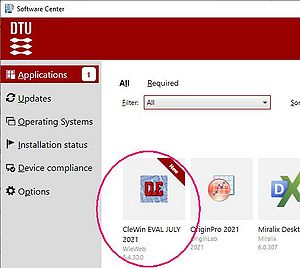
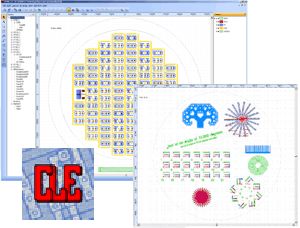
- Install Clewin 6
- Clewin 6 can be found this way:
- In the "DTU Software Center" on your computer
- or alternatively you can copy this link to your Search button in Windows which will open a file explorer window: \\ait-pdfs\department\nlab\CleanroomDrive\_TPT\TPT Mask Design\For CleWin\CleWin 6 software\
- Copy the zip file to your local drive, extract it and
- Run the installation program CleWin5_64bit_Evalutation ... .exe as administrator!
- After installation start the program Clewin 6.
- This is an evaluation copy that will cease to work after August 31. 2025.
- Note! please uninstall Clewin when you finish your study at DTU. Each installation consumes one of our licenses.
Please contact Jesper Hanberg if you have any problems.
CleWin 6 - installation on your Apple or Linux computer
For this to work your need to run some kind of Windows emulator on you Apple or Linux machine. After having installed Windows, Clewin installation is the same as for Windows.
No guarantee for it to work!
CleWin 5 - video tutorial
Find a video tutorial here: https://www.youtube.com/watch?v=4mm2I9nLNTA
