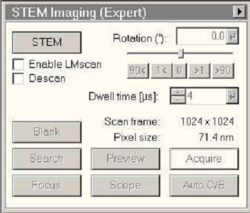LabAdviser/314/Microscopy 314-307/TEM/Tips/No-STEM: Difference between revisions
Appearance
Created page with "'''Feedback to this page''': '''[mailto:labadviser@nanolab.dtu.dk?Subject=Feed%20back%20from%20page%20http://labadviser.nanolab.dtu.dk/index.php/LabAdviser/Microscopy_314-307/..." |
No edit summary |
||
| Line 1: | Line 1: | ||
'''Feedback to this page''': '''[mailto:labadviser@nanolab.dtu.dk?Subject=Feed%20back%20from%20page%20http://labadviser.nanolab.dtu.dk/index.php/LabAdviser/Microscopy_314-307/314/Tips/GIF-aptertures click here]''' | '''Feedback to this page''': '''[mailto:labadviser@nanolab.dtu.dk?Subject=Feed%20back%20from%20page%20http://labadviser.nanolab.dtu.dk/index.php/LabAdviser/Microscopy_314-307/314/Tips/GIF-aptertures click here]''' | ||
(''content by Jens Kling, Janyary 2021'') | (''content by Jens Kling @DTU Nanolab, Janyary 2021'') | ||
[[Category:314]] | [[Category:314]] | ||
[[Category:314-Microscopy]] | [[Category:314-Microscopy]] | ||
Latest revision as of 14:27, 27 June 2023
Feedback to this page: click here
(content by Jens Kling @DTU Nanolab, Janyary 2021)
No STEM buttons for acquisition
If case you don't see the "Search" and "Acquire" buttons in the STEM control panel, then TIA (the build in acquisition software) might not be running:
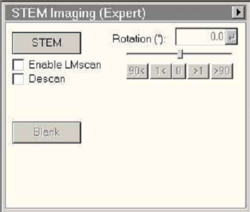
- Go to the task bar and find "TIA".

- Restart TIA.
- The STEM control panel should look like this now.