Specific Process Knowledge/Pattern Design/CleWin: Difference between revisions
Appearance
No edit summary |
|||
| Line 17: | Line 17: | ||
*Install Clewin 5 | *Install Clewin 5 | ||
# Open this link in Windows Explorer: <code>U:\Nlab\CleanroomDrive\_TPT\TPT Mask Design\For CleWin\CleWin 5 software</code> | |||
# Open this link in Windows Explorer: <code>U:\Nlab\CleanroomDrive\_TPT\TPT Mask Design\For CleWin\CleWin 5 software</code> | # Run the installation program '''CleWin5_64bit_setup.exe''' or '''CleWin5_32bit_setup.exe''' depending on your Windows version (32bit or 64bit) | ||
# Run the installation program '''CleWin5_64bit_setup.exe''' | |||
# After installation start the program Clewin 5. | # After installation start the program Clewin 5. | ||
# You will be asked for a registration file. Open the file <code>clereg.dat</code> located in the same directory as the installation file. | |||
# You will be asked for a registration file. Open the file <code>clereg.dat</code> | |||
# You should now be ready to use Clewin 5. | # You should now be ready to use Clewin 5. | ||
*Opdate Clewin 5: | |||
* | |||
# Open Clewin 5 | # Open Clewin 5 | ||
# Save any unsaved work. | # Save any unsaved work. | ||
| Line 34: | Line 29: | ||
# If an update is available it will be downloaded and you will be prompted to restart Clewin 5. | # If an update is available it will be downloaded and you will be prompted to restart Clewin 5. | ||
# Done! | # Done! | ||
Please contact [mailto:jehan@dtu.dk?subject= | Please contact [mailto:jehan@dtu.dk?subject=CodeMeter%20and%20CleWin5%20install Jesper Hanberg] if you have any problems. | ||
=== CleWin 5 - installation on your Apple or Linux computer === | === CleWin 5 - installation on your Apple or Linux computer === | ||
Revision as of 15:50, 3 August 2020
Feedback to this page: click here
Mask Design Software
At DTU Nanolab we offer all users of the cleanroom free access to CleWin 5 for their mask layout.
Find the official CleWin 5 User Guide here. This document can also be found in the CleWin 5 installation directory (C:\Program Files (x86)\CleWin5) if you have made a local installation. We also offer a self study Mask design course. Find it here.
CleWin 5 - installation on your Windows PC
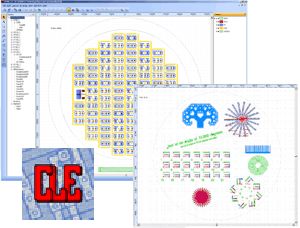
- Install Clewin 5
- Open this link in Windows Explorer:
U:\Nlab\CleanroomDrive\_TPT\TPT Mask Design\For CleWin\CleWin 5 software - Run the installation program CleWin5_64bit_setup.exe or CleWin5_32bit_setup.exe depending on your Windows version (32bit or 64bit)
- After installation start the program Clewin 5.
- You will be asked for a registration file. Open the file
clereg.datlocated in the same directory as the installation file. - You should now be ready to use Clewin 5.
- Opdate Clewin 5:
- Open Clewin 5
- Save any unsaved work.
- Click on Help in the menu bar.
- Click on "Check for updates...".
- If an update is available it will be downloaded and you will be prompted to restart Clewin 5.
- Done!
Please contact Jesper Hanberg if you have any problems.
CleWin 5 - installation on your Apple or Linux computer
For this to work your need to run some kind of Windows emulator on you Apple or Linux machine. After having installed Windows, Clewin installation is the same as for Windows.
No guarantee for it to work!
