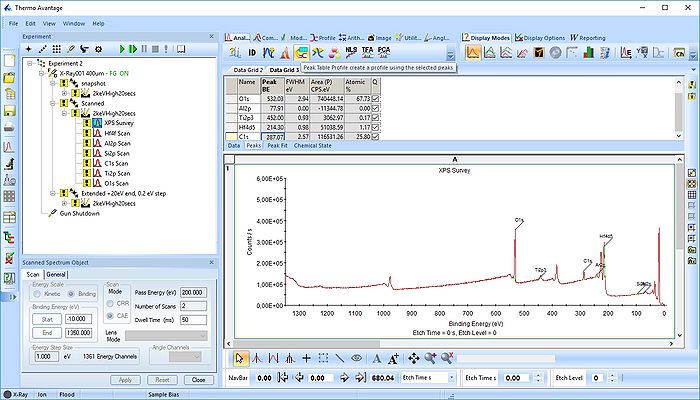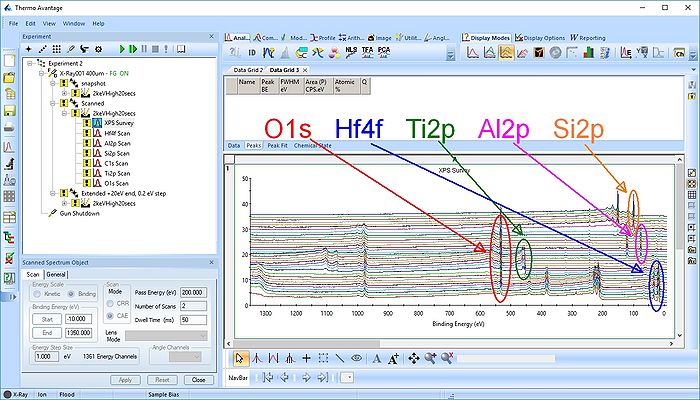Specific Process Knowledge/Characterization/XPS/Processing/ALDSandwich1/2Survey: Difference between revisions
| Line 3: | Line 3: | ||
This analysis is continued from [[Specific Process Knowledge/Characterization/XPS/Processing/ALDSandwich1/1Open|'''here''']]. | This analysis is continued from [[Specific Process Knowledge/Characterization/XPS/Processing/ALDSandwich1/1Open|'''here''']]. | ||
Under Display options select 'Stacked Chart View' as seen below. One can see that the peaks in the sandwich emerge and disappear as the depth profile progresses. | Under Display options select 'Stacked Chart View' as seen below. One can see that the peaks in the sandwich emerge and disappear as the depth profile progresses. | ||
[[File:ALD-Sandwich-15a.jpg|700px]] | [[File:ALD-Sandwich-15a.jpg|700px]] | ||
Pressing the Automatic Survey ID button will therefore only identify the elements present at each individual level. This is shown below for level 33. | |||
[[File:ALD-Sandwich-17.jpg|700px]] | |||
We therefore have to add the remaining peaks manually - this is done by pressing the 'ID' button. In the panel below, select the elements from the periodic table, highlight the peak as shown below with Al2p and press 'Add Peaks'. | |||
[[File:ALD-Sandwich-17.jpg|700px]] | |||
Once all the peaks have been added to the peak table, one can create a profile as shown below. Among the profile types choose 'Atomic %'. | |||
[[File:ALD-Sandwich-27.jpg|700px]] | |||
Revision as of 13:02, 16 October 2018
Survey spectrum processing
This analysis is continued from here.
Under Display options select 'Stacked Chart View' as seen below. One can see that the peaks in the sandwich emerge and disappear as the depth profile progresses.
Pressing the Automatic Survey ID button will therefore only identify the elements present at each individual level. This is shown below for level 33.
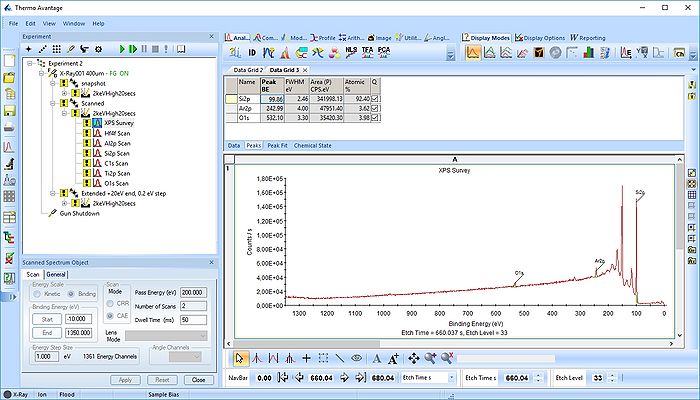 We therefore have to add the remaining peaks manually - this is done by pressing the 'ID' button. In the panel below, select the elements from the periodic table, highlight the peak as shown below with Al2p and press 'Add Peaks'.
We therefore have to add the remaining peaks manually - this is done by pressing the 'ID' button. In the panel below, select the elements from the periodic table, highlight the peak as shown below with Al2p and press 'Add Peaks'.
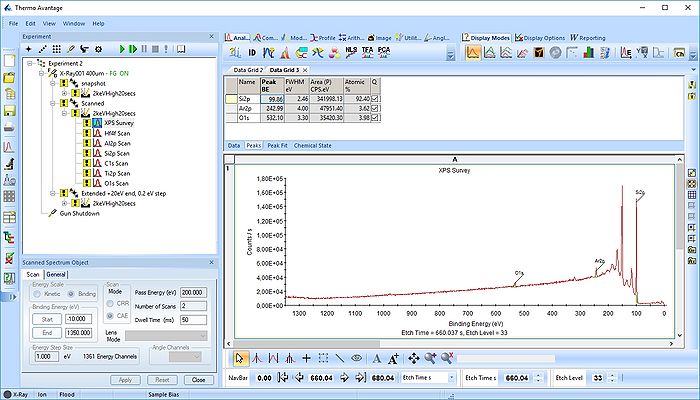
Once all the peaks have been added to the peak table, one can create a profile as shown below. Among the profile types choose 'Atomic %'.