Specific Process Knowledge/Pattern Design/CleWin: Difference between revisions
Appearance
No edit summary |
No edit summary |
||
| Line 18: | Line 18: | ||
*Install Clewin 5 | *Install Clewin 5 | ||
<!-- # Send an e-mail to [mailto:jehan@dtu.dk?Subject=Clewin%20Registration%20file%20clereg.txt%20wanted Jesper Hanberg]. Wait a few days until you receive the file clereg.txt. --> | <!-- # Send an e-mail to [mailto:jehan@dtu.dk?Subject=Clewin%20Registration%20file%20clereg.txt%20wanted Jesper Hanberg]. Wait a few days until you receive the file clereg.txt. --> | ||
# | # Clewin 5 can be found in the "DTU Software Center" on your computer and on Databar computers or | ||
# alternative: Open [https://files.dtu.dk/a/fBl5fR8ZeXpuGXl5/Clewin%205?l | https://files.dtu.dk/a/fBl5fR8ZeXpuGXl5/Clewin%205?l] in your browser and download the files from here. | # alternative: Open [https://files.dtu.dk/a/fBl5fR8ZeXpuGXl5/Clewin%205?l | https://files.dtu.dk/a/fBl5fR8ZeXpuGXl5/Clewin%205?l] in your browser and download the files from here. | ||
# Run the installation program '''CleWin5_64bit_setup.exe''' <!-- or '''CleWin5_32bit_setup.exe''' depending on your Windows version (32bit or 64bit) --> | # Run the installation program '''CleWin5_64bit_setup.exe''' <!-- or '''CleWin5_32bit_setup.exe''' depending on your Windows version (32bit or 64bit) --> | ||
Revision as of 09:23, 25 February 2021
Feedback to this page: click here
Mask Design Software
At DTU Nanolab we offer all users of the cleanroom free access to CleWin 5 for their mask layout.
Find the official CleWin 5 User Guide here. This document can also be found in the CleWin 5 installation directory (C:\Program Files (x86)\CleWin5) if you have made a local installation. We also offer a self study Mask design course. Find it here.
CleWin 5 - installation on your Windows PC
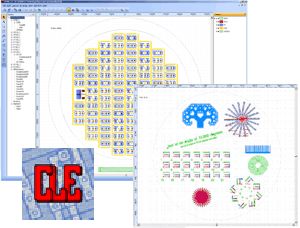
- Install Clewin 5
- Clewin 5 can be found in the "DTU Software Center" on your computer and on Databar computers or
- alternative: Open | https://files.dtu.dk/a/fBl5fR8ZeXpuGXl5/Clewin%205?l in your browser and download the files from here.
- Run the installation program CleWin5_64bit_setup.exe
- After installation start the program Clewin 5.
- This is an evaluation copy that will cease to work after the semester (currently until July 31. 2021). Please contact Jesper Hanberg if you need a permanent license.
- Update Clewin 5:
- Open Clewin 5
- Save any unsaved work.
- Click on Help in the menu bar.
- Click on "Check for updates...".
- If an update is available it will be downloaded and you will be prompted to restart Clewin 5.
- Done!
- Note! please uninstall Clewin when you finish your study at DTU. Each installation consumes one of our licenses.
Please contact Jesper Hanberg if you have any problems.
CleWin 5 - installation on your Apple or Linux computer
For this to work your need to run some kind of Windows emulator on you Apple or Linux machine. After having installed Windows, Clewin installation is the same as for Windows.
No guarantee for it to work!
