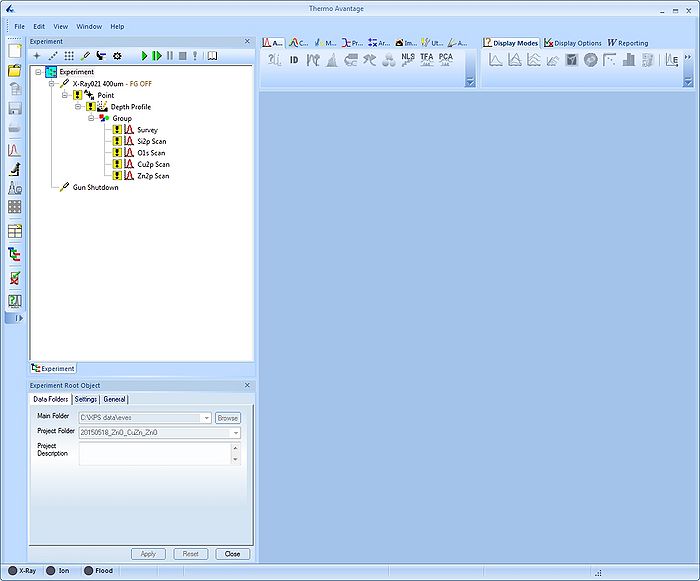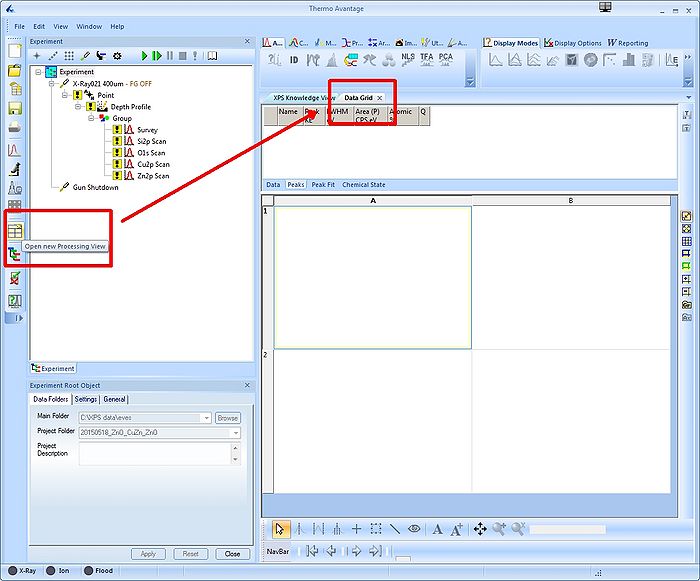Specific Process Knowledge/Characterization/XPS/Processing/Basics: Difference between revisions
| Line 14: | Line 14: | ||
== Survey spectrum and depth profile == | == Survey spectrum and depth profile == | ||
To start analysing the data we will start by looking at the survey spectrum. Open a new processing document by clicking the button in the toolbar to the left as shown below: | |||
[[File:XPS-basics01.jpg|700px]] | |||
Then drag the survey spectrum into one of the quadrants in the data grid as shown below: | |||
[[File:XPS-basics01.jpg|700px]] | |||
Revision as of 11:36, 8 September 2015
XPS data processing guide
This section shows all actions performed with Avantage (version 5.498) during an analysis of a sample.
Open data and save the processing document
Locate the .VGX file in the experiment data tree. Either open the experiment by selecting 'Open Experiment' in Avantage, or double click on the .VGX file. You will see something like this:
It is a very good idea to save the processing document as you analyze the data (Avantage may crash some times) - to do so, select 'Save Processing Document' and you analysis will be saved as a .VGD file.
Survey spectrum and depth profile
To start analysing the data we will start by looking at the survey spectrum. Open a new processing document by clicking the button in the toolbar to the left as shown below:
Then drag the survey spectrum into one of the quadrants in the data grid as shown below: