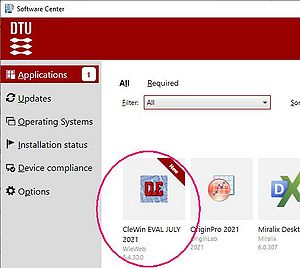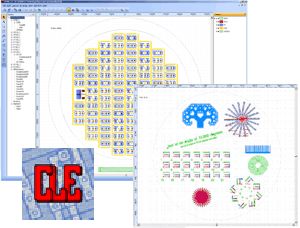Specific Process Knowledge/Pattern Design/CleWin: Difference between revisions
Jump to navigation
Jump to search
| (26 intermediate revisions by 2 users not shown) | |||
| Line 5: | Line 5: | ||
'''Feedback to this page''': '''[mailto:danchipsupport@danchip.dtu.dk?Subject=Feed%20back%20from%20page%20http://labadviser.danchip.dtu.dk/index.php?title=Specific_Process_Knowledge/Pattern_Design/CleWin click here]''' | '''Feedback to this page''': '''[mailto:danchipsupport@danchip.dtu.dk?Subject=Feed%20back%20from%20page%20http://labadviser.danchip.dtu.dk/index.php?title=Specific_Process_Knowledge/Pattern_Design/CleWin click here]''' | ||
<!-- Replace "http://labadviser.danchip.dtu.dk/..." with the link to the Labadviser page--> | <!-- Replace "http://labadviser.danchip.dtu.dk/..." with the link to the Labadviser page--> | ||
'''Unless anything else is stated, everything on this page, text and pictures are made by DTU Nanolab.''' | |||
== Mask Design Software == | == Mask Design Software == | ||
At DTU Nanolab we offer all users of the cleanroom '''free access to CleWin 5''' for their mask layout. <!-- We have at least 50 floating licenses for concurrent usage.--> | At DTU Nanolab we offer all users of the cleanroom '''free access to CleWin 5''' for their mask layout. <!-- We have at least 50 floating licenses for concurrent usage.--> | ||
Find the official | Find the official userguide to Clewin 5 in the CleWin 5 installation directory (C:\Program Files (x86)\CleWin5) if you have made a local installation. | ||
We also offer a self study [[LabAdviser/Courses#The_Mask_Design_TPT|Mask design course. Find it here.]] | We also offer a self study [[LabAdviser/Courses#The_Mask_Design_TPT|Mask design course. Find it here.]] | ||
=== CleWin 5 - installation on your Windows PC === | === CleWin 5 - installation on your Windows PC - <span style="background:lightgreen">version available has expire date 1 September 2024 </span>=== | ||
[[File:Clewin_in_DTU_Software_Center.jpg |right|300px|thumb|CleWin 5 software package]] | |||
[[File:Clewin5 software.jpg |right|300px|thumb|CleWin 5 software package]] | [[File:Clewin5 software.jpg |right|300px|thumb|CleWin 5 software package]] | ||
*Install Clewin 5 | *Install Clewin 5 | ||
# | <!-- # Send an e-mail to [mailto:jehan@dtu.dk?Subject=Clewin%20Registration%20file%20clereg.txt%20wanted Jesper Hanberg]. Wait a few days until you receive the file clereg.txt. --> | ||
# | # Clewin 5 can be found this way: | ||
# Run the installation program ''' | # In the "DTU Software Center" on your computer | ||
# or alternatively you can copy this link to your Search button in Windows which will open a file explorer window: \\ait-pdfs\department\nlab\CleanroomDrive\_TPT\TPT Mask Design\For CleWin\CleWin 5 software\ | |||
# Copy the zip file to your local drive, extract it and | |||
# Run the installation program '''CleWin5_64bit_Evalutation ... .exe''' ''as administrator!'' <!-- or '''CleWin5_32bit_setup.exe''' depending on your Windows version (32bit or 64bit) --> | |||
# After installation start the program Clewin 5. | # After installation start the program Clewin 5. | ||
# You will be asked for a registration file. Open the file <code>clereg.dat</code> | # This is an evaluation copy that will cease to work after August 31. 2024. | ||
<!-- Please contact [mailto:jehan@dtu.dk?subject=CleWin5%20install Jesper Hanberg] if you need a permanent license. --> | |||
<!-- | |||
# You will be asked for a registration file. Open the file <code>clereg.dat</code> you received earlier. | |||
# You should now be ready to use Clewin 5. | # You should now be ready to use Clewin 5. | ||
* | *Update Clewin 5: | ||
# Open Clewin 5 | # Open Clewin 5 | ||
# Save any unsaved work. | # Save any unsaved work. | ||
| Line 30: | Line 40: | ||
# If an update is available it will be downloaded and you will be prompted to restart Clewin 5. | # If an update is available it will be downloaded and you will be prompted to restart Clewin 5. | ||
# Done! | # Done! | ||
--> | |||
* Note! please uninstall Clewin when you finish your study at DTU. Each installation consumes one of our licenses. | |||
Please contact [mailto:jehan@dtu.dk?subject= | Please contact [mailto:jehan@dtu.dk?subject=CleWin5%20install Jesper Hanberg] if you have any problems. | ||
=== CleWin 5 - installation on your Apple or Linux computer === | === CleWin 5 - installation on your Apple or Linux computer === | ||
Latest revision as of 16:25, 16 August 2023
Feedback to this page: click here
Unless anything else is stated, everything on this page, text and pictures are made by DTU Nanolab.
Mask Design Software
At DTU Nanolab we offer all users of the cleanroom free access to CleWin 5 for their mask layout.
Find the official userguide to Clewin 5 in the CleWin 5 installation directory (C:\Program Files (x86)\CleWin5) if you have made a local installation. We also offer a self study Mask design course. Find it here.
CleWin 5 - installation on your Windows PC - version available has expire date 1 September 2024
- Install Clewin 5
- Clewin 5 can be found this way:
- In the "DTU Software Center" on your computer
- or alternatively you can copy this link to your Search button in Windows which will open a file explorer window: \\ait-pdfs\department\nlab\CleanroomDrive\_TPT\TPT Mask Design\For CleWin\CleWin 5 software\
- Copy the zip file to your local drive, extract it and
- Run the installation program CleWin5_64bit_Evalutation ... .exe as administrator!
- After installation start the program Clewin 5.
- This is an evaluation copy that will cease to work after August 31. 2024.
- Note! please uninstall Clewin when you finish your study at DTU. Each installation consumes one of our licenses.
Please contact Jesper Hanberg if you have any problems.
CleWin 5 - installation on your Apple or Linux computer
For this to work your need to run some kind of Windows emulator on you Apple or Linux machine. After having installed Windows, Clewin installation is the same as for Windows.
No guarantee for it to work!